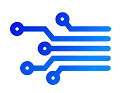Completely rebuilt with GeneratePress Premium 2.0, Volume ( remastered ) is a fresh clean site for bloggers . With new Post Archive cards, Single Post Heros, Sidebar Author Box and revisited Featured Post Navigation all built with GPP 2.0 Block Elements.
Stripping away 5 custom hook elements and over 350 lines of code you can now restyle entire theme elements with Block Elements and GenerateBlocks.
GP Premium 2.0 Theme Building
GPP 2.0 introduced a major upgrade to the Elements Module. With GPP and GenerateBlocks you can now deliver dynamically generated block built content across your entire site.
If you want more of a low down on Theme Building, check out our YouTube channel where Block master Leo Hsing will walk your through just some of the things you can do with it. But lets dig in and show you where Volume brings these new features to your new GP Site.
Where to begin
There are 3 main interfaces that are used to customize and build the site.
- The Customizer
this is where you will find the global styling controls for the theme. From Colors and Typography to Navigation and Widget Areas. If you find theres not a control for one the elements your trying to style then check out #3. - The Post Editor
In Volume our posts are simply Block Based content. But we have included a Manual Excerpt in some of our Posts that is displayed in a Page Hero Block Element and our Custom Archive Post Cards. If theres some content above or below your post that you cannot see in the editor then once again check out #3. - The Elements Module
This is where the cool stuff happens. Across the site you will see a Custom Single Post Hero, Custom Post Cards on our archives, an Author Box at the top of our right sidebar, and Custom Navigation on archives and Single Posts.
Wherever possible we have defined our default styles in the Customizer. However some Elements are directly styled in the Elements Module.
What Elements are in place
Head on over to Dashboard > Appearance > Elements to check out what we have prebuilt for you:
- Archive Navigation
A simple previous / next Page button configuration located after the post archives and home page. - Post Navigation
A previous / next post navigation with post title and featured image background located just before the footer on every single post. - Author Box
Positioned over the sidebar, the author box will display Avatar Name, the User Bio and a link to the authors archives. - Post Cards
here is our Content Template for our Blog / Post Archives. This is the global style for all cards except for the First Featured Post. Which is using the following Child Element - – First Post Template
Set specifically to display for the first post of the first page of your archives. - Single Post Hero
The Full Width responsive Hero element for our single posts. Please note the following Merged Header - Merged Header
This simply applies a Merged Header for our single post, where custom site header and navigation colors are set to give them their transparent background.
A note on Images
The Volume site preloads a series of images whose sizes are: 1024 by 576 pixels which is a nice 16:9 Aspect ratio. In general the theme has the images set to medium-large which displays the image at 768px x 432px.
You can of course choose to upload large images, but its always best to maintain your images sizes and if you choose to use larger ( or smaller ) image size then try and keep the aspect ratio the same.

Jaxon Kai is a skilled content writer and the creator of Punshubjokes.com .He writes funny jokes and articles that make people laugh. His work connects with a wide audience, and his humorous style has gained him a loyal following. Jaxon’s ability to turn everyday situations into funny content makes his website a popular spot for those looking for a good laugh.